Pre-Requisite
Before you can register your organization, you'll need to create an account. For instructions on how to create an account, go to Creating an Account.
Registering Your Organization
Once your account is created, click on "Start registration" located at the top right of the page.
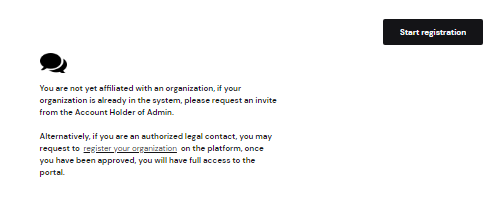
After clicking on "Start registration", you'll be prompted to enter your organizational details. Once you've finished, select Next.
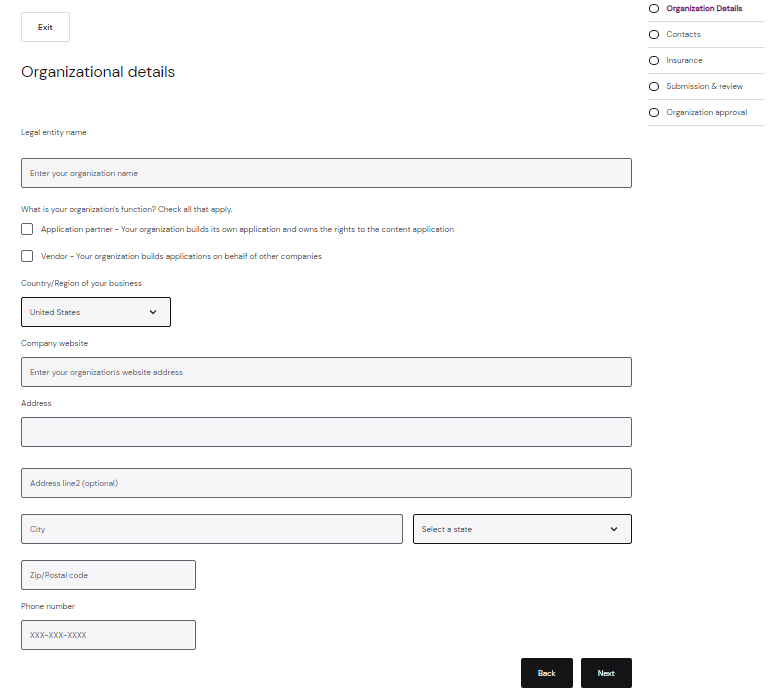
Next, you'll be brought to the Contacts section where you'll need to enter your organization's contact details. Once you've finished, select Next.
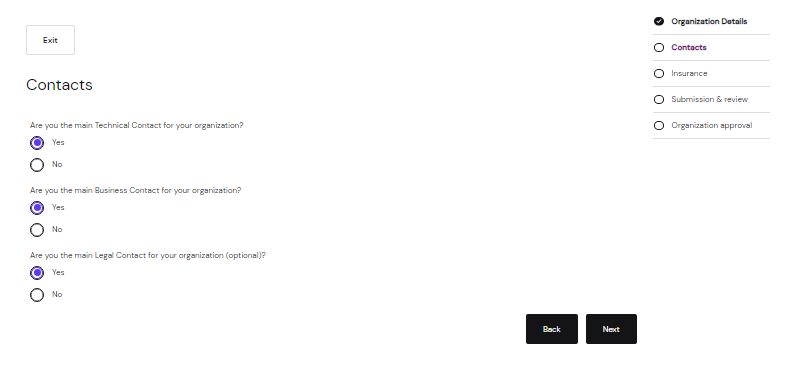
Upload your insurance information in the Insurance section. Once you've finished, select Next.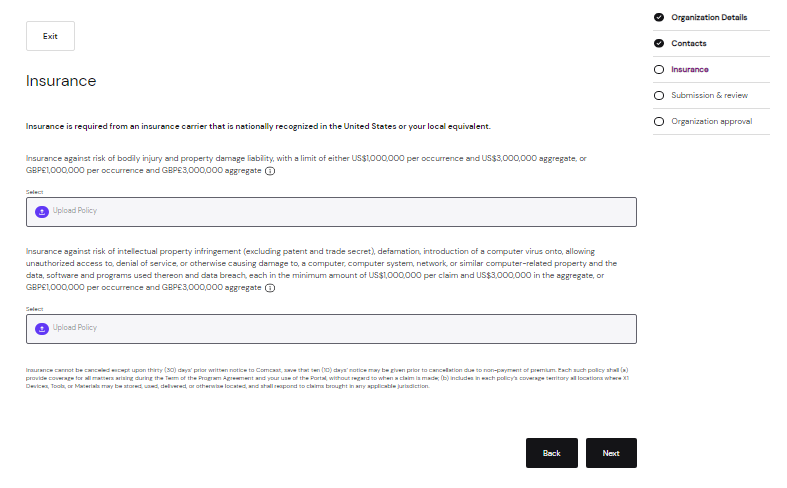
When you have finished entering all the required information, you will be presented with a screen that summarizes the information you have submitted. Review the details to ensure accuracy and go back to a prior step to make edits. If all the information is correct, then select Submit.
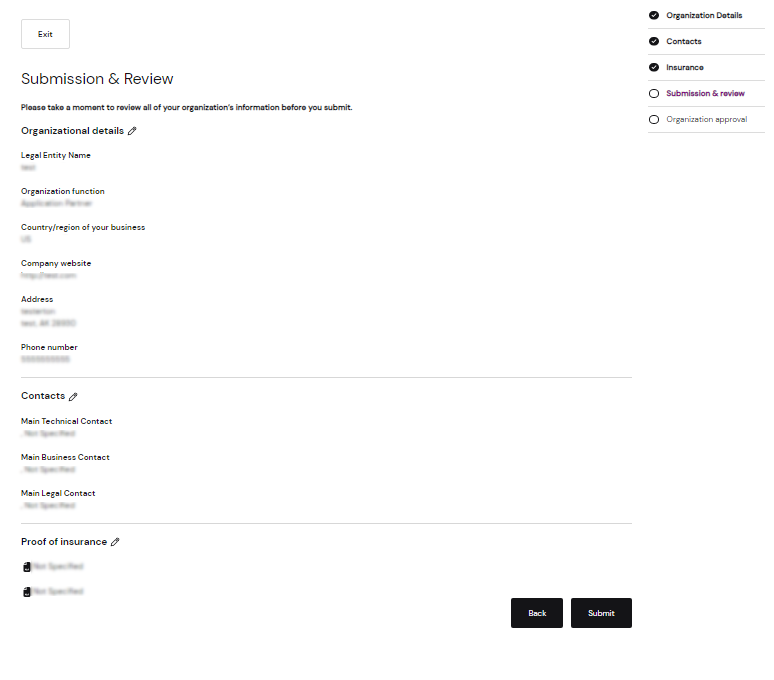
You have now completed the organization registration application and should see the following screen:
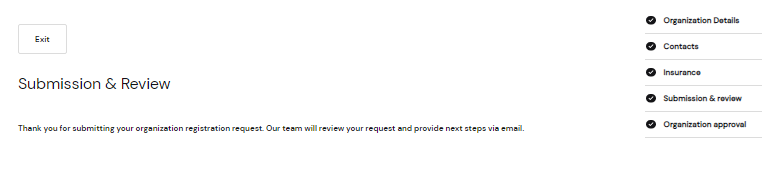
Next Step
The team will review the organization registration request and provide you with next steps via email. In the meantime, you can start exploring the documentation on the Portal to familiarize yourself with the X1 App Platform features, App requirements, and APIs. If your organization's registration is approved, your organization will be directed to sign the X1 Program Agreement to complete the organization registration process to receive full access to the Portal.