Before accessing the Portal, you'll need to create an account. Start by selecting Account login in the upper right corner of the Portal homepage. That will bring you to the sign-in page. At the bottom of this page, select Create an account here.
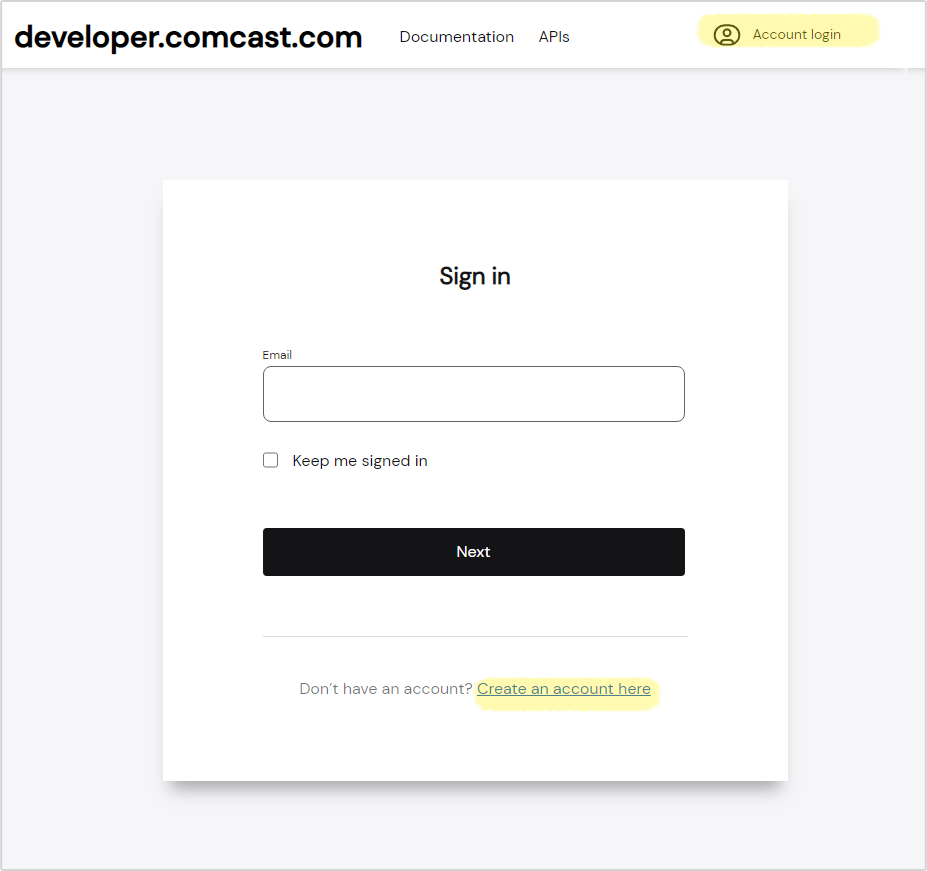
This will take you to the Create an Account page. Once there, add your email address and select Submit.
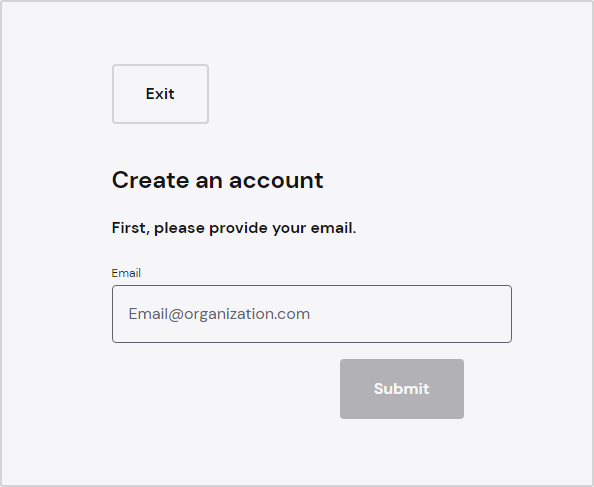
Next, you will receive an email with an account activation link. Click the link within the email to create your account. In some instances, this email may go to your spam folder, so check there if you don't see it in your regular email inbox.
Once you click the link, you will be directed to the below page to finish creating your account. Fill in the final details and select submit at the bottom of the page.
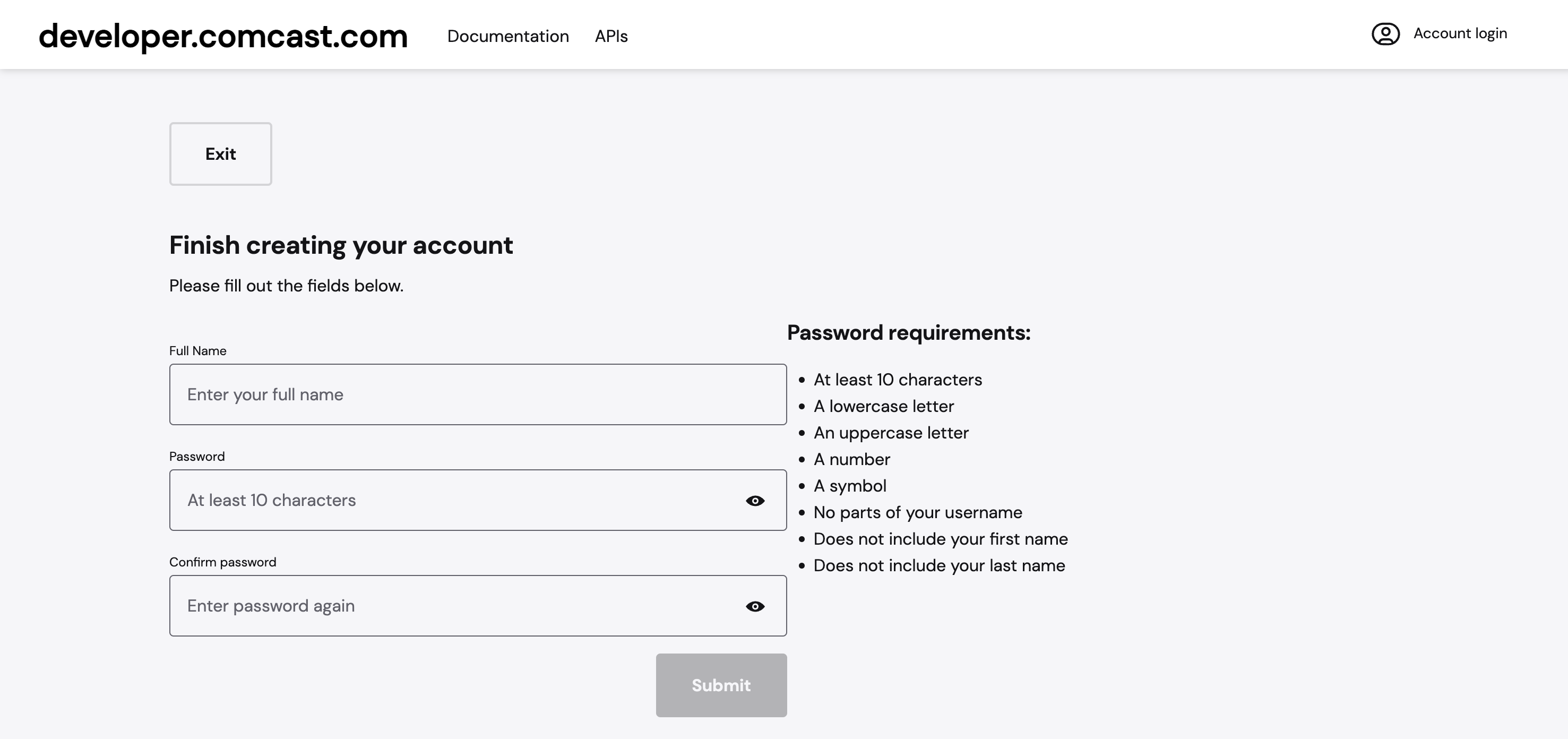
Congratulations, you have now created your Portal account!
Next steps
Register an organization
Now that you've created your account, you can Register Your Organization if they are not yet registered.
Join an organization
If you are working with an organization that is currently registered with the Portal, you will not be able to register them again. To join an existing organization, reach out to any registered user within your organization to be invited to join. Once a registered user has invited you to their organization, you’ll receive an email with instructions to join. Follow the instructions to be added to your organization on the Portal.