Note: This documentation is applicable exclusively to North America. If your app is not being distributed in North America, please contact Partner_Mgmt@sky.uk
After sending in all Deliverables and Certification Requirements and testing your X1 App to ensure it meets the Certifying your app, please follow the steps below to submit your X1 App for certification. You are solely responsible for QA and performance validation of your X1 App.
Submit your X1 App for Certification
If your app is ready to be certified, then go the App Dashboard and click on "Start Certification" for the X1 App you wish to have certified.
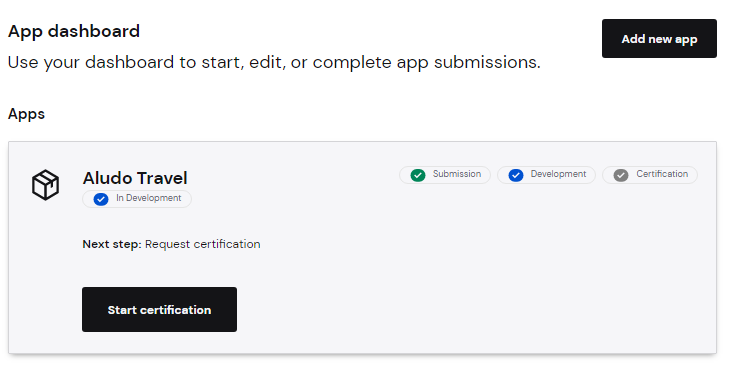
Sign a Distribution Agreement with Comcast
Prior to your X1 App being certified, your organization must have a Distribution Agreement in place with Comcast. After clicking "Click Here," you will sign the X1 Application Distribution Agreement.
Fill out the Certification Form
The App Certification form is very similar to the App Creation form. You have the opportunity to change your X1 App description, rating, tile image, and logos. You will provide the final production URL for the application on this form.
After filling out the form and clicking submit, the status of your X1 App on the App Dashboard will update to "Certification: Pending Approval."
Note: you cannot change the category or name of your X1 App when you submit it for certification.
Comcast reviews
The Comcast team will review your request for certification and run through a series of tests against all X1 Devices to make sure your X1 App meets the Deliverables and Certification Requirements. Feedback will be provided on any issues that are found.
If your X1 App passes the test, it will be eligible for Comcast to App Deployment Process. The status of your X1 App on the App Dashboard will update to "Deployment: Eligible."
If your X1 App fails to meet the certification requirements, you will be notified via email of the reason your X1 App failed certification so you can rectify the issues and re-submit. The status of your X1 App on the App Dashboard will update to "Certification: Rejected."
Note: if your X1 App fails the certification test and is rejected, you will have to create another X1 App and go through the process again. See the Getting Started with Firebolt® guide for more information.